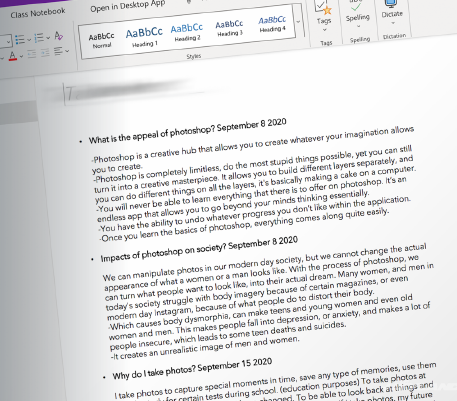Digital Art 9
Welcome to Digital Art 9 (CTF) formerly titled Graphics 9! This is a feeder course for the Multimedia/Yearbook course (CTS) offered in Grades 10-12 and focuses on building skills in graphic design and photography. Unless indicated otherwise, all PowerSchool assignments are to be turned in through the assignments tab in Microsoft Teams.
Photoshop Challenges:
The following are a collection of shorter Photoshop challenges that we may do at various points in the quarter. They are designed to be fun practice (warmup) for the five spells listed on this webpage and help reinforce Photoshop skills. Have this Photoshop Cheat Sheet, or a cue card with written shortcuts, handy while working inside of Photoshop.
Sandwich Challenge
Mini-Challenges Grid #1
Mini-Challenges Grid #2
Mini-Challenges Grid #3
Mini-Challenges Grid (Christmas)
Portrait Vandalism
Artificial Intelligence Art Gallery
Tile Paintings Activity
Superhero Colourizing
Photography Challenge
Honey I Shrunk the Students
Landscape Painting
Surprise Coloring Page
The following YouTube tutorials have been created to help you complete the three Mini-Challenges Grids (one tutorial for each grid). Bring headphones to class if you would like to privately work your way through them. It is recommended that you split your screen so you can see the tutorial and photoshop at the same time. Pause the tutorials as needed and let me know if you are stuck or need clarification. Enjoy!
Mini-Challenges Grid #1 Tutorial
Mini-Challenges Grid #2 Tutorial
Mini-Challenges Grid #3 Tutorial
Mini-Challenges Grid (Christmas) Tutorial




#1 Spellbook
For this ongoing spell, you will be prompted to add written entries to your spellbook located inside of Microsoft TEAMS. With each entry, please make sure you include a title and date. To the right is an example of an orderly spellbook that demonstrates the student’s learning.
Include title and date with each entry
Use bullet or sentence format
Make it your space to document learning
#2 Insigne Spell
For this spell, you will plan and create a personal emblem (logo) using Photoshop. The Mini-Challenges Grid #1 and following tutorials were designed to help prepare you to complete this assignment:
The logo should include your name
Logo must include text and shapes/drawings
Use text effects to add some “sizzle”
Use symmetry drawing tools to get perfect shapes
No real life imagery (you may trace an image)
#3 Evolvere Spell
For this spell, you will use blending tools, the clone stamp, and layer masks to mash animals together to form a unique species:
Consider choosing similar hair/skin colours
Search for images with angles that will align
Blend a minimum of two animals together
Make it look real and seamlessly blended
Add custom backdrop for additional challenge
The Mini-Challenges Grid #2 and following tutorials were designed to help prepare you to complete this assignment:
> Click here to download the image for the Layer Masks and Smart Objects Tutorial (Open image in Photoshop)
> Click here to download the Clone Tool Practice folder (Open images one at a time in Photoshop)
Watch in YouTube to access timestamps in the video description. Skip to the portions of the video that are relevant to your needs.
#4 Surreal Spell
For this spell, you will use AI generative fill and/or your loading images into Photoshop action to produce a surreal landscape. Your image will be composited out of many images and prompts. Try to tuck in some easter eggs or less obvious elements to add to the viewers engagement and interest in your artwork.
Minimum of 15 different images
Keep it school appropriate
Use selection tools to define a space where you want the prompt to take place
#5 Phantasia Spell
For this spell, you will create a “fantasy self-portrait” using selection tools, layer masks and smart objects. The Mini-Challenges Grid #3 was designed to help prepare you to complete this assignment:
Demonstrate use of layer masks and smart objects
Print background and sketch your poise (present to teacher)
Match colours and lighting to create a unified image
Incorporate 5 or more separate images into your self-portrait (composite image)
#6 Mea Spell
Click on the image above to zoom in and see examples of past Mea Spells.
For this spell. you will plan a produce a spell (project) of interest using graphics software (e.g., Photoshop). Make something you would be proud to display or even use in your personal life (e.g., wallpaper for digital devices, card design, bedroom poster, etc.). Begin by printing and filling out this Meal Spell Proposal and present it to the teacher.
Your Mea Spell should reflect 2 hours of focused work
Check out the software and assets linked at the bottom of this webpage
You may ask to borrow a camera and/or use the greenscreen in the hallway
Photography Unit
Coming soon.
Sponge Activities
Have time to soak up more knowledge? Please work on the graphics-based activities listed below when you have down time (done assignments early) or if there is a substitute teacher. Turn in completed work via the chat bar in Teams to earn bonus marks:
ACTIVITIES
> Pixilart.com (In-browser pixel art)
> Skribbl.io (Online Pictionary)
> Hand Drawn Pixel Art Template (Print to WCHS Lab 65)
> Photoshop Roadmap Tutorials
> Quick, Draw! (Drawing game by Google)
> Photoshop Hologram Effect Tutorial (Use your Phantasia Spell portrait)
> Create your own personal font (You will need to make your own free account, access to phone camera, and to print (WCHS Lab 65) and fill out this template.)
> Make your own appropriate memes
SOFTWARE
> Adobe Express (Free, Online Raster)
> Canva.com (Free, Online Raster)
> Photopea.com (Free, Online Raster)
> GIMP (Free, Raster)
> Witeboard (Collaborative Whiteboard)
> Sketchpad (Free, in-browser sketchpad)
> AI Generated Artwork (Free)
> Craiyon: AI Generated Artwork (Free)
ASSETS
> Dafont.com (Free Fonts)
> Google Fonts (Free Fonts)
> Unsplash.com (Free, Stock Images)
> Pexels.com (Free, Stock Images/Video)
> FreePik.com (Free Graphics)
> Blush.com (Free, Customizable Graphics)