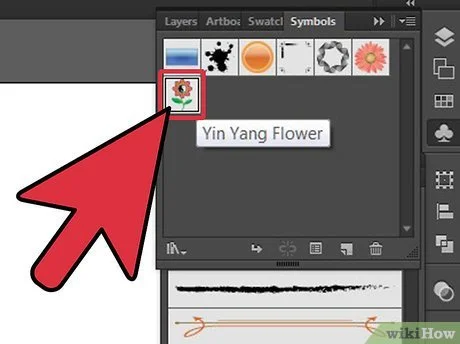COM3045 – Vector Graphics 2
Vector Graphics 2 is a continuation of concepts and skills acquired in Graphics Tools and Vector Graphics 1. Graphic Tools and Vector Graphics 1 are prerequisites for this module. In this module, we will continue to develop your capacity to plan, create, and export a variety of vector graphics.
Assessment breakdown:
#1. Theory = 20%
#2. Practice = 40%
#3. Final Project = 40%
REMINDER: Unless indicated otherwise, all assignments are to be turned in through the assignments tab in Microsoft Teams.
Theory
IN THIS SECTION WE WILL LEARN IMPORTANT CONCEPTS NEEDED TO DO THE PRACTICE. PLEASE ENSURE YOU HAVE REVIEWED THE MATERIALS BELOW BEFORE COMPLETING THE THEORY QUESTIONS ASSIGNED THROUGH TEAMS.
What should you already know about Illustrator?
In the Graphic Tools and Vector Graphics 1 modules, we learned the following:
Key differences between raster and vector graphics
Vector tools such as the pen and curvature tool
Best practices to setting up your graphics projects
How to separate and alter shapes
Creating text objects
Loading colour swatches in Illustrator
Adjusting the appearance of objects
Saving and using graphic styles
Previewing your artwork (color separation)
In YouTube, check the video’s description to see timestamps. Click on the parts of the video that you need a review.
Practice
IN THIS SECTION YOU WILL APPLY WHAT YOU LEARNED IN THE THEORY SECTION. THE AIM OF PRACTICING IS TO EQUIP YOU WITH THE KNOWLEDGE AND SKILLS NEEDED TO CHOOSE AND CREATE YOUR OWN FINAL PROJECT. CLICK ON THE BUTTON BELOW TO DOWNLOAD A PRACTICE PORTFOLIO TEMPLATE (MOVE IT TO YOUR STUDENT FOLDER) AND CAREFULLY REVIEW THE INSTRUCTIONS.
> How to do Practice Portfolio in Multimedia (00:00)
> Student Examples
Include the following challenges, plus pictures of any other in-class activities you completed (earn bonus marks), inside your practice portfolio:
#1 – Wrapping Paper
For this challenge, you will follow the following tutorial to create a pattern swatch which can be used to fill in any shape. Wrapping paper is essentially a pattern printed off on a wide roll of paper. Include an image of your pattern design on a slide inside your practice portfolio!
> Create a Pattern Swatch in 5 Easy Steps (Website)
#2 – Vectorize It!
For this challenge, you will take a raster (bitmap) image and convert it to a vector illustration. Make sure you choose a subject that can be easily isolated from the background. Also, choose a colour palette that includes a range of value (highlights, mid tones, shadows).
Display before and after images (.jpeg) on a slide in your practice portfolio.
> How to Vectorize a Raster Image in Photoshop (YouTube)
#3 – Isometric Drawing
For this challenge, you will use setup an isometric grid from which you will illustrate a room or environment of your choosing (keep it simple!). Use colour theory to create a harmonious design that gives emphasis to important elements.
Display an exported .png of your isometric drawing on its own slide inside your practice portfolio.
> Design an Isometric Grid Illustrator Tutorial (YouTube)
> Illustrator Isometric House Tutorial (YouTube)
#4 – Make a Symbol
For this challenge, you will create your own simple graphic and turn it into a symbol. The graphic should be simplistic but still include some colour and details.that work when viewed at a smaller size.
> How to Create and Use Symbols in Illustrator (Website)
Final Project
IN THIS SECTION, YOU WILL HAVE THE CHANCE TO CHOOSE AND DESIGN A PROJECT THAT RELATES TO WHAT YOU HAVE LEARNED IN THIS CREDIT (SEE FINAL PROJECT DESCRIPTION BELOW). PLEASE DOWNLOAD THE INSTRUCTIONS AND FOLLOW THEM CAREFULLY. PLEASE SEE ME IF YOU ARE STRUGGLING TO COME UP WITH A PROJECT IDEA OR NEXT ADDITIONAL GUIDANCE.
Final Project Description: For this final project, you will create original vector graphics to present to an audience.
> How to do Final Projects in Multimedia
> Final Project Ideas & Resources
> Student Example (Final Project)
RESOURCES:
> Slideshow Presentation Tips (PDF)
> Rules of Good Typography (PDF)
> Perfect Layout Design (YouTube)
> Grid Systems (PDF)
ACTIVITY FILES:
> Adobe Illustrator Tutorials (Website)
SOFTWARE:
> Inkscape (Free, Vector)
> Vectr (Free, Vector)
> Photopea.com (Free, Online Raster)
ASSETS:
> Slidesgo.com (Free Ppwt. Templates)
> Dafont.com (Free Fonts)
> Google Fonts (Free Fonts)
> Unsplash.com (Free, Stock Images)
> Pexels.com (Free, Stock Images/Video)
> FreePik.com (Free Graphics)
> Blush.com (Free, Customizable Graphics)